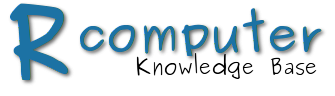The following tutorial will teach Ubuntu and Kubuntu users how to install the newly released KDE SC 4.8 on the Ubuntu/Kubuntu 11.10 (Oneiric Ocelot) operating system.
After another six months of hard work, the famous KDE Software Compilation (SC) suite reached version 4.8 on January 25th, 2012. Loaded with many interesting and new features, updated applications, new technologies and functionality, breath-taking effects, KDE SC 4.8.0 is composed of the KDE Plasma Workspace, the KDE Applications and the KDE Development Platform. Today's tutorial is for those of you who want to install KDE SC 4.8 on their Ubuntu 11.10 (Oneiric Ocelot) systems. In other words, with this guide, we will teach you, step by step, how to install KDE SC 4.8 on top of your existing Ubuntu 11.10 (Oneiric Ocelot) installation. |
||
Step 1 - Add KDE SC 4.8 repositories
Hit the CTRL+ALT+T key combination on your keyboard and paste the following command in the terminal window:
sudo add-apt-repository ppa:kubuntu-ppa/backports
Enter your password when asked and hit the Enter key.
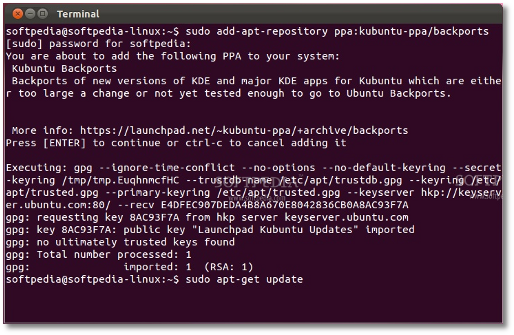 |
Then paste the following command in the terminal window:
sudo apt-get update
Close the terminal window when the operation is done! Proceed to the next step.
Step 2 - Install KDE SC 4.8
All you need to do now is to click the link below...
Click here to Install KDE SC 4.8
Wait a few seconds, and the Ubuntu Software Center application will appear. Click the "Install" button on the new window...
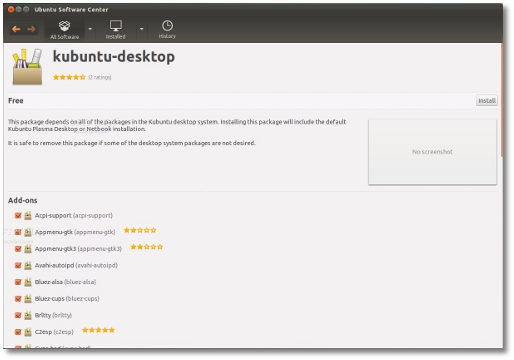 |
To install the KDE SC 4.8.0 packages enter your password when asked...
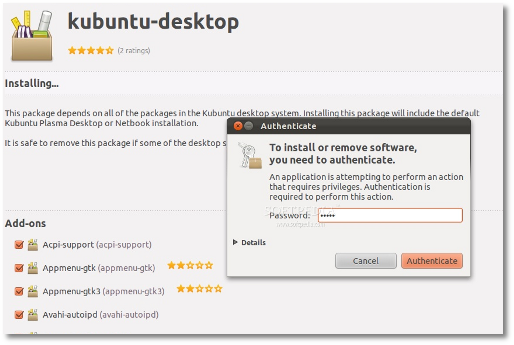 |
Wait for the KDE SC 4.8 packages to be downloaded and installed...
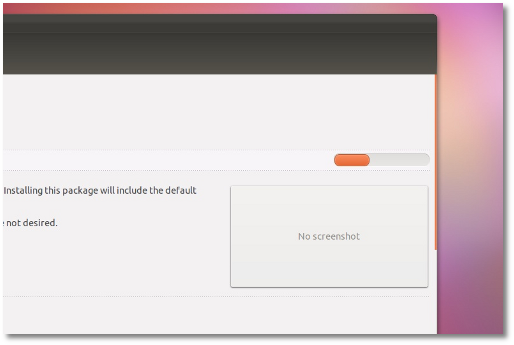 |
...when the installation is over close Ubuntu Software Center and reboot your computer.
When you get back, at the login screen, select your username, click the Sessions button and select the KDE Plasma Workspace entry.
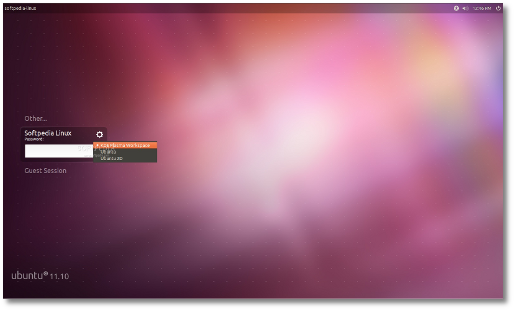 |
Type your password and voilà... KDE 4.8 fun on your Ubuntu 11.10 desktop!
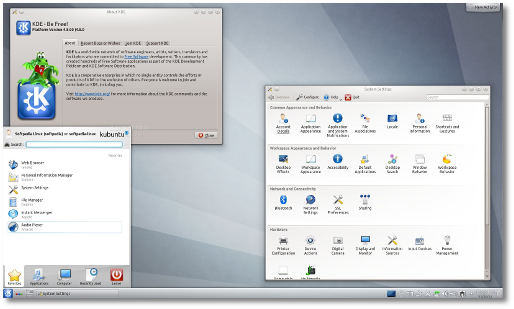 |
Uninstalling KDE SC 4.8 (optional)
If you want to remove KDE SC 4.8 from your system, or downgrade to the previously installed version, all you have to do is to hit the CTRL+ALT+T key combination on your keyboard and paste the following commands in the terminal window (one by one, hitting Enter after each one):
sudo apt-get install -y ppa-purge
sudo ppa-purge ppa:kubuntu-ppa/backports
sudo apt-get -f -y autoremove
If you encounter any issues with the tutorial, do not hesitate to use our commenting system below.