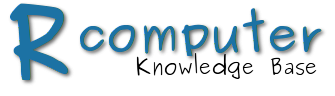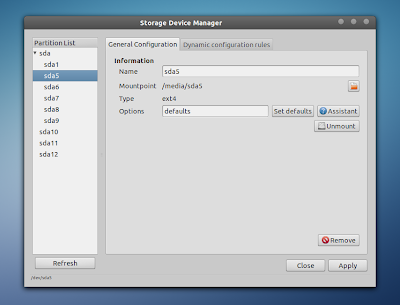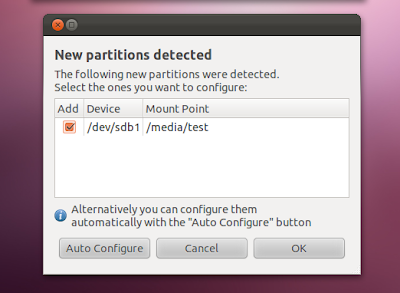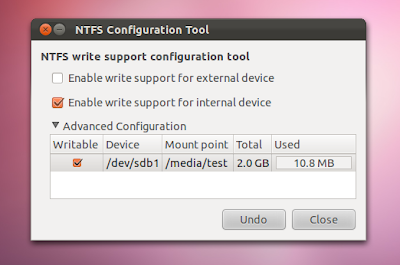Although partitions created when installing a Linux distribution are automatically mounted on boot, the ones created before the installation need to be mounted manually (unless you manually create a mount point on installation). This can be changed, however, so here is how to mount these partitions automatically.
1. Auto mount partitions using Storage Device Manager (pysdm).
PySDM is a GUI to manager fstab (/etc/fstab) and allows customizing hard disk mountpoints, creating dynamic udev rules, etc.
Install PySDM in Ubuntu using the following command:
sudo apt-get install pysdmIn Fedora, install it using the command below:
sudo yum install pysdmBefore proceeding, even though nothing should go wrong if you follow the exact steps below, it's still a good idea to back up fstab:
sudo cp /etc/fstab /etc/fstab.oldNow, to set some partitions (it doesn't matter if they are NTFS, FAT32, EXT2/3/4, etc.) to auto mount, open Storage Device Manager from Dash / the menu (or run "gksu pysdm"), select the partition you want to be automatically mounded on startup and click the "Assistant" button:
Here, you need to check / uncheck the following boxes:
 |
| PySDM assistant for an EXT4 partition |
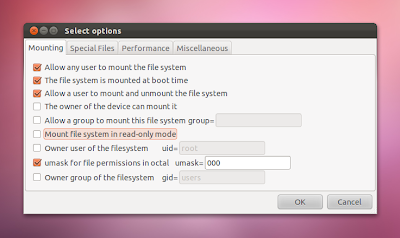 |
| PySDM assistant for a NTFS partition |
- check the box next to "The file system is mounted at boot time" (it's probably already be checked),
- make sure the "Mount file system in read-only mode" is unchecked (this is automatically checked for NTFS partitions),
- check the "Allow any user to mount the file system" box,
- check the "Allow a user to mount and unmount the filesystem" box,
Once you're done, click OK and "Apply" (important - if you don't click the "Apply" button on the Storage Device Manager window, the settings won't be applied). Follow the same steps for each partition (be it NTFS, EXT3/4, etc.) and click "Apply" when done.
If you've messed up something, you can restore the original fstab file which we've backed up above, using this command:
sudo cp /etc/fstab.old /etc/fstab2. Auto Mount partitions using AriOS Automount
AriOS Automount is a small utility especially designed by Hamid for AriOS and its main advantage over PySDM is that it doesn't require any kind of configuration: just install it and you're done, all your partitions (it should work with any kind of partition: EXT4/3/2, NTFS, FAT and so on) will be automatically mounted the next time you log in.
AriOS Automount works without touching /etc/fstab and it can be enabled / disabled either from the Startup Applications or via the menu, by launching "Auto-mount Settings" (search for it in the Ubuntu / GNOME Shell menu).
It does have a disadvantage though: if you use GNOME Shell, you'll get notifications for each device automatically mounted by AriOS Automount. This doesn't occur if you use Storage Device Manager (pysdm).
Download AriOS Automount (.deb)
Download AriOS Automount (.deb)
Automatically mount NTFS partitions using NTFS Config (with ntfs-3g)
NTFS Config is a small GUI that uses ntfs-3g to enable/disable write capability for NTFS devices and also, it automatically mounts them. Obviously, this is for NTFS paritions only.
Install NTFS Config in Ubuntu using the following command:
Install NTFS Config in Ubuntu using the following command:
sudo apt-get install ntfs-configThere is a bug in recent Ubuntu versions that prevents NTFS Config from starting. Fix it by using the following command:
sudo mkdir -p /etc/hal/fdi/policyThen launch NTFS Config (Shows up as "NTFS Configuration Tool" in the menu) and a window should pop up, saying that new partitions have been detected - select them all and click OK or "Auto Configure":
Then, from the NTFS Config main interface, check the "Enable write support for internal device" and make sure all the boxes next to your NTFS drives are checked. Here, you can also change the mount point (this will be the name that shows up in the file manager for your NTFS partitions):
When you're done, click "Close" and that's it, your NTFS partitions should be mounted automatically the next time you start your computer (with write support).