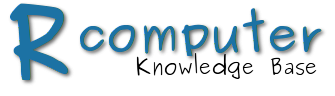Security
Na to, aby toto fungova, je nutne upravit v /etc/systemd/system/node-red.services cast [SERVICE]:
[Service]
ExecStart=/usr/local/bin/node-red-pi --max-old-space-size=128 -v -s /root/.node-red/settings.js
Restart=on-failure
KillSignal=SIGINT
By default, the Node-RED editor is not secured - anyone who can access the IP address and port it is running on can access the editor and deploy changes. This is only suitable if you are running on a trusted network. This section describes how you can secure Node-RED. The security is split into two parts:
Editor & Admin API security
The Editor and Admin API supports two types of authentication:
- username/password credential based authentication
- since Node-RED 0.17: authentication against any OAuth/OpenID provider such as Twitter or GitHub
Username/password based authentication
To enable user authentication on the Editor and Admin API, add the following to your settings.js file:
adminAuth: {
type: "credentials",
users: [{
username: "admin",
password: "$2a$08$zZWtXTja0fB1pzD4sHCMyOCMYz2Z6dNbM6tl8sJogENOMcxWV9DN.",
permissions: "*"
}]
}
The users property is an array of user objects. This allows you to define multiple users, each of whom can have different permissions. This example configuration defines a single user called admin who has permission to do everything within the editor and has a password of password. Note that the password is securely hashed using the bcrypt algorithm.
httpAdminAuth could be used to enable HTTP Basic Authentication on the editor. This option is deprecated and should not be used.Generating the password hash
To generate a suitable password hash, you can use the node-red-admin command-line tool:
node-red-admin hash-pw
The tool will prompt you for the password you wish to use and then print out the hash that can be copied into the settings file. Alternative, you can run the following command from within the Node-RED install directory:
node -e "console.log(require('bcryptjs').hashSync(process.argv[1], 8));" your-password-here
OAuth/OpenID based authentication
Since Node-RED 0.17 To use an external authentication source, Node-RED can take use a wide range of the strategies provided by Passport. Node-RED authentication modules are available for both Twitter and GitHub. They wrap up some of the strategy-specific detail to make it easier to use. But they can also be used as a template for authenticating with other similar strategies. The following example shows how to configure to authenticate against Twitter without using the auth module we provide.
adminAuth: {
type:"strategy",
strategy: {
name: "twitter",
label: 'Sign in with Twitter',
icon:"fa-twitter",
strategy: require("passport-twitter").Strategy,
options: {
consumerKey: TWITTER_APP_CONSUMER_KEY,
consumerSecret: TWITTER_APP_CONSUMER_SECRET,
callbackURL: "http://example.com/auth/strategy/callback"
},
verify: function(token, tokenSecret, profile, done) {
done(null, profile);
}
},
users: [
{ username: "knolleary",permissions: ["*"]}
]
};
The strategy property takes the following options:
name- the name of the passport strategy being usedstrategy- the passport strategy modulelabel/icon- used on the login page.iconcan be any FontAwesome icon name.options- an options object passed to the passport strategy when it is created. Refer to the strategy’s own documentation for what it requires. See below for a node on thecallbackURL.verify- the verify function used by the strategy. It must calldonewith a user profile as the second argument if the user is valid. This is expected to have ausernameproperty that is used to check against the list of valid users. Passport attempts to standardize the user profile object, so most strategies provide this property.
The callbackURL used by a strategy is where the authentication provider will redirect to following an auth attempt. It must be the URL of your Node-RED editor with /auth/strategy/callback added to the path. For example, if you access the editor at http://localhost:1880, you would use http://localhost:1880/auth/strategy/callback.
Setting a default user
The example configuration above will prevent anyone from accessing the editor unless they log in. In some cases, it is desirable to allow everyone some level of access. Typically, this will be giving read-only access to the editor. To do this, the default property can be added to the adminAuth setting to define the default user:
adminAuth: {
type: "credentials",
users: [ /* list of users */ ],
default: {
permissions: "read"
}
}
User permissions
Prior to Node-RED 0.14, users could have one of two permissions:
*- full accessread- read-only access
From Node-RED 0.14 the permissions can be much finer grained and to support that, the property can either be a single string as before, or an array containing multiple permissions. Each method of the Admin API defines what permission level is needed to access it. The permission model is resource based. For example, to get the current flow configuration, a user will require the flows.readpermission. But to update the flows they will require the flows.write permission.
Token expiration
By default, access tokens expire after 7 days after they are created. We do not currently support refreshing the token to extend this period. The expiration time can be customised by setting the sessionExpiryTime property of the adminAuth setting. This defines, in seconds, how long a token is valid for. For example, to set the tokens to expire after 1 day:
adminAuth: {
sessionExpiryTime: 86400,
...
}
Accessing the Admin API
With the adminAuth property set, the Admin API documentation describes how to access the API.
Custom user authentication
Rather than hardcode users into the settings file, it is also possible to plug in custom code to authenticate users. This makes it possible to integrate with existing authentication schemes. The following example shows how an external module can be used to provide the custom authentication code.
- Save the following in a file called
<node-red>/user-authentication.js
module.exports = {
type: "credentials",
users: function(username) {
return new Promise(function(resolve) {
// Do whatever work is needed to check username is a valid
// user.
if (valid) {
// Resolve with the user object. It must contain
// properties 'username' and 'permissions'
var user = { username: "admin", permissions: "*" };
resolve(user);
} else {
// Resolve with null to indicate this user does not exist
resolve(null);
}
});
},
authenticate: function(username,password) {
return new Promise(function(resolve) {
// Do whatever work is needed to validate the username/password
// combination.
if (valid) {
// Resolve with the user object. Equivalent to having
// called users(username);
var user = { username: "admin", permissions: "*" };
resolve(user);
} else {
// Resolve with null to indicate the username/password pair
// were not valid.
resolve(null);
}
});
},
default: function() {
return new Promise(function(resolve) {
// Resolve with the user object for the default user.
// If no default user exists, resolve with null.
resolve({anonymous: true, permissions:"read"});
});
}
}
- Set the
adminAuthproperty in settings.js to load this module:
adminAuth: require("./user-authentication")
HTTP Node security
The routes exposed by the HTTP In nodes can be secured using basic authentication. The httpNodeAuth property in your settings.js file can be used to define a single username and password that will be allowed to access the routes.
httpNodeAuth: {user:"user",pass:"$2a$08$zZWtXTja0fB1pzD4sHCMyOCMYz2Z6dNbM6tl8sJogENOMcxWV9DN."},
The pass property uses the same format as adminAuth. See Generating the password hash for more information. Access to any static content defined by the httpStatic property can be secured using the httpStaticAuthproperty, which uses the same format.